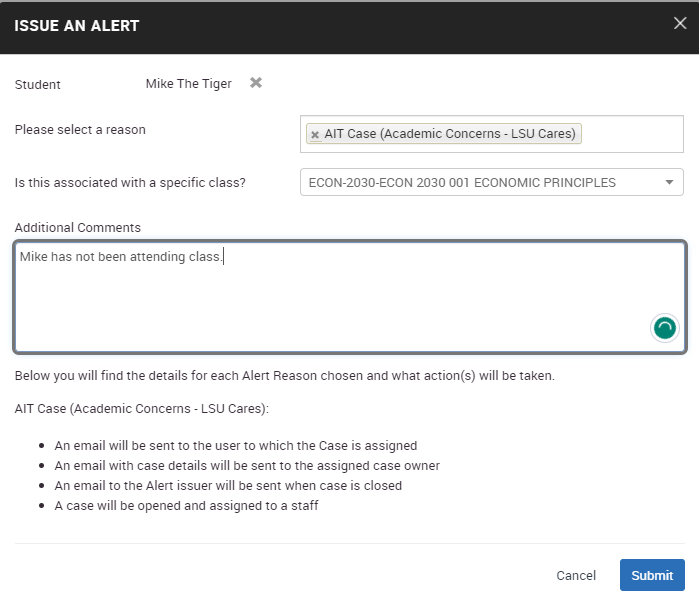Navigate Alerts
Users can now issue an Alert within Navigate. An Alert brings notice to a student who may be at risk for various reasons and may also trigger a referral to another department. This is NOT the same as a Care Team Referral and shouldn’t be used for urgent matters where the student is perceived to be a threat to self or others.
Alert Types & When to Use Them
Navigate Alerts can be classified in two categories: General Alerts and Progress Report
Alerts. General Alerts are issued ad hoc when staff, faculty, or another member of
the student’s Success Team deems appropriate. Progress Report Alerts can only be issued
through an active progress report campaign. The table below details
the Alert types and the department/division to receive the alert.
General Alerts\Who is Notified?
- Issued to open a case with the Academic Intervention Team. When students are referred to AIT with concerns impeding academic progress, this team Center for intervenes on the student's behalf based on the student's unique needs
- Center for Academic Success
- A student expresses need concerning career guidance, job search help, resume building, postbaccalaureate goals, and personalized career support
- Olinde Career Center
- A student needs assistance registering with the Office of Disability Services, expresses a need for accommodations, or has faced difficulty with accommodations being met
- Disability Services
- A student shows concerns over finances, paying for tuition, applying for scholarships or loans, or resolving financial aid questions and problems
- Financial Aid
- A student shows concerns for or exhibits concerning behavior pertaining to mental, physical, or emotional wellbeing
- Student Affairs
- A student has concerns with on-campus housing arrangements, issues with roommate, or needs additional housing-related support
- Residential Life
- A student wants to meet with an advisor in a Senior College; typically for process-related concerns; EM will distribute to the appropriate college
- EMSS Systems & Data
- A student expresses desire or a need to connect with a peer for advice or assistance navigating LSU and collegiate life.
- Peer Mentor
Progress Report Alerts\Who is Notified?
- A student shows signs of academic struggle or poor performance on exams, quizzes, and assignments
- Academic Coach
- A student shows behaviors indicating an engagement struggle in the classroom, i.e. lack of attendance, failure to submit assignments, etc.
- Academic Advisor
- A student shows potential to meet criteria for scholarships or desire to participate in research opportunities
- Reviewed As Needed
- A student shows exceptional academic and leadership qualities to potentially peer-lead supplemental instruction or tutoring
- Reviewed As Needed
How to Issue an Alert
Alerts can be issued throughout the platform, including your staff or professor homepage, a student’s profile page, the Advanced Search, and through Progress Reports.
To issue an alert:
- Under Actions, click Issue an Alert
- Select the student(s) you wish to issue an alert for
- Select the reason/alert type for the student(s)
- If applicable, select the class associated with the alert
- Add additional comments so the recipient of the alert is aware of the situation and can respond effectively
- Submit